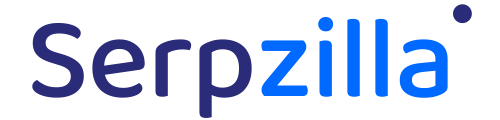When you receive a new order, you will receive an email notification, which will contain a link to the Order Page. On the Order Page, you will be able to work with the order, complete it and receive payment.
To access the Order Page, you need to log into your account using your email and password. To reset your password, you can use the "Forgot your password?" page:
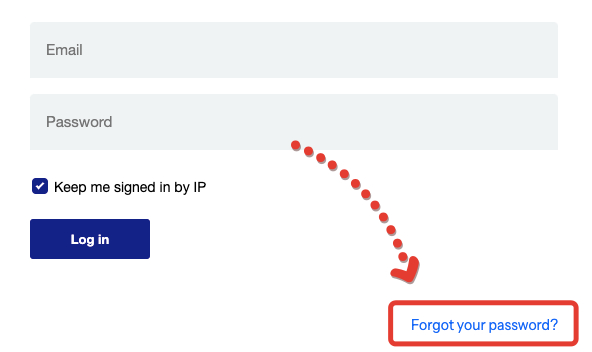
On Order Page, you can:
1. View all order details and requirements
On the order page you can see:
order type (posting format)
requirements
content for publication (promoted page and promoted keyword (backlink anchor/backlink text)
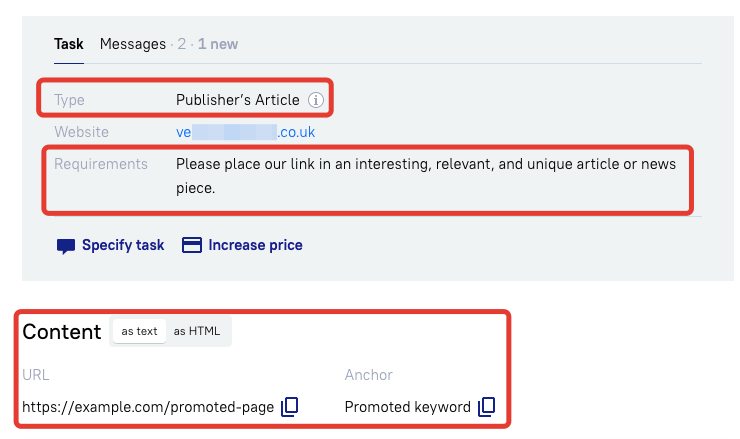
2. How to Submit a Completed Order
To send the placed link to the client for review, insert the URL into the field located at the bottom of the screen and click "Backlink posted"
3. How to Clarify Details with the Client and Submit Text for Approval
Go to the Messages tab, where you can directly ask the client any clarifying questions.
This is a regular chat, so you can type your message in the "New message" field and send it to the client by clicking the "Send" button.
4. How to Request a Price Increase
To ask the client for a price increase, click "Increase price."
In the new window, you need to specify the new price and the reason for the price increase.
Then click "Request an increase." The client will receive a notification about the price increase request. Once the client approves or declines your request, you will receive a notification.
5. How to Request a Revision from the Client
For example, if your site only accepts one dofollow link, but the client has specified three links in the order, you should inform the client using the "Specify task" function.
In the new window, clearly specify what the client needs to revise in the task so that you can complete the order.
Then click "Request."
6. How to Decline an Order
At the bottom of the screen, click "Cancel."
After that, a new window will open where you need to specify the reason for the cancellation.